Microsoft 365
Microsoft 365 Apps
As part of your Microsoft 365 subscription, you gain access to a number of useful apps.
Read the information below to learn about the different apps and what their purpose is.
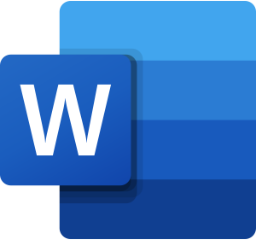
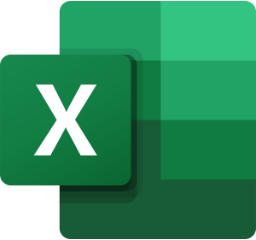

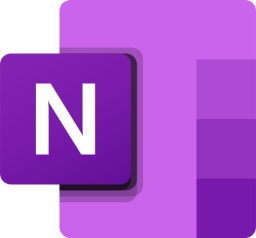
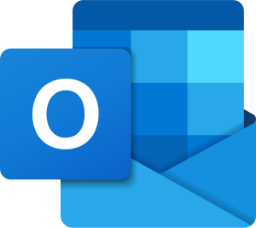

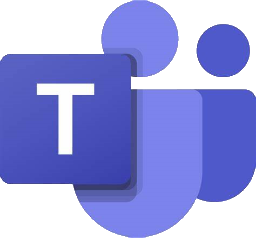
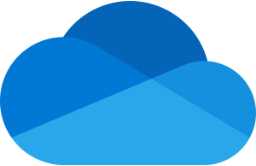


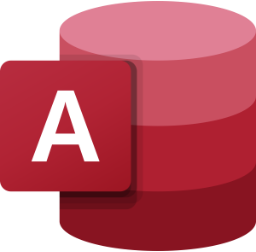
You will be able to access these apps on every school computer and from home by visiting www.office.com.
Storing your Documents
There are two major ways of storing a document:
We use both types of storage!
This means we can save documents locally to the OneDrive folder on the school PC so it can be accessed even without an internet connection, but it also gets automatically synchronised and uploaded to cloud storage.
When you are saving a school document from home, remember to save it to your OneDrive so you can access it at school!
Organising your Documents

To prevent your documents looking like the picture above, you should use folders!
Folders keep your documents organised and makes it easier to search and sort through them to quickly find what you want.
You should always give your documents and folders sensible names that describe what is in the folder or what the document is about – this makes it easy to remember when you are searching for a specific document, but also helps other people (like your teachers) to easily find a document if they need to mark it.
Sharing your Documents
It is easy to share documents from Office apps and OneDrive to your teachers when submitting homework and other assignments.
Office Apps (and Office web apps)
Simply click the share button in the top right of the app, then type in the last name of the teacher you need to share the document with, then click share!


Other Apps
Save your document to your OneDrive, then right click on it to choose ‘Share’. Then type in the name of the teacher you need to share the document with and click the share button!
Taking a Screenshot
A useful tool to know is how to take a screenshot of your work that you can then save and share when needed.
In Windows 10, they keyboard shortcut is:

